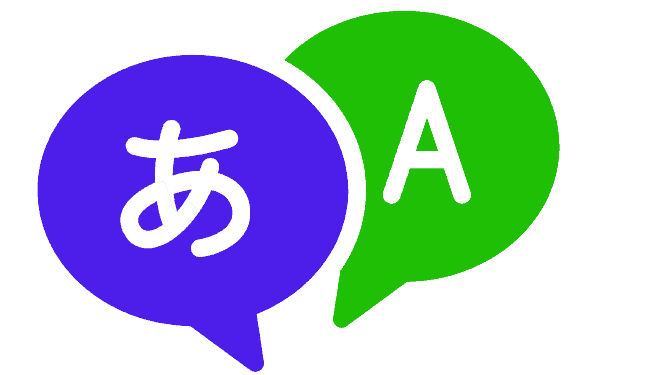Using tools like Rosetta Stone to learn a language can make your language learning journey easier and more effective. But users need a registration code to use all of Rosetta Stone’s features. In this blog, we’ll talk about how to use Rosetta Stone activation code, from purchasing it to using it and getting the most out of learning a language.
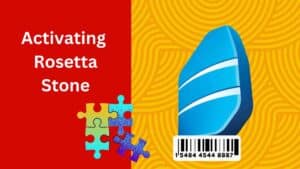
Purchasing and Receiving Your Activation Code
Where to buy Rosetta Stone Product?
There are multiple options available for purchasing Rosetta Stone and obtaining an activation code. Rosetta Stone’s website offers a purchase option. When you buy a membership of Rosetta Stone, you will get a registration code by email. You can use this code to activate your software. You can also buy from approved stores like Amazon or Best Buy. When you buy from them, they will also give you a registration code.
Tips for choosing a legitimate source for purchasing an activation code
When you buy a Rosetta Stone registration code, it’s important to get it from a reliable source to avoid scams. This make sure you get an authentic code. Here are some tips on how to find a reliable store:
- Find out more about the store and read reviews from people who have bought Rosetta Stone from them.
- On their official website, you can find a list of approved vendors to buy Rosetta Stone.
- Be wary of extremely low prices, as this may indicate a scam or counterfeit product.
- Make sure the registration code is one that’s genuine from Rosetta Stone and not one that has already been used or is fake.
- If you buy your registration code from a reputable source, you can be sure you will get the correct code and be able to use all of Rosetta Stone’s language learning features.
How to Activate Rosetta Stone with Activation Code?
Using your registration code to activate Rosetta Stone is a simple process that only takes a few steps. Here’s a step-by-step guide on how to activate your software:
- Open your online browser and go to the product activation page of Rosetta Stone. You will a screen which looks like this:
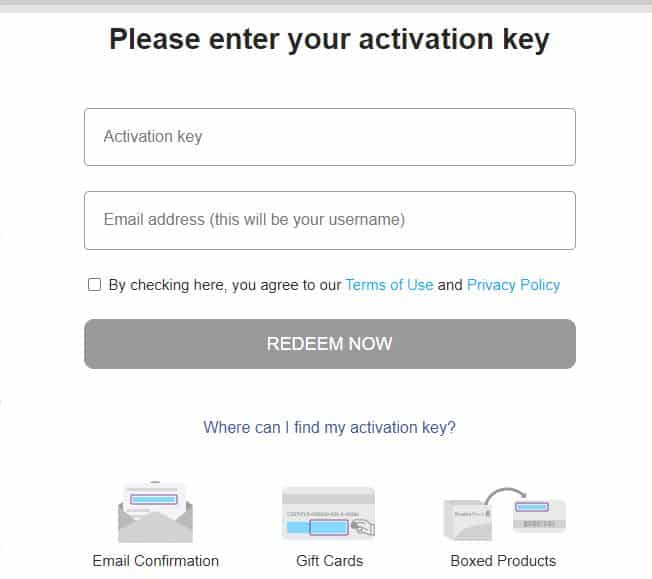
- Enter your activation key & Email ID in the space given and accept the Tnc.
- Click “Redeem Now.” (The email ID will act as a username during the login.)
- Make sure you enter a working email address. This will help in password resets. If not, you need to change your email in future.
- You can make an account on Rosetta Stone by giving your email address and making a password.
- Download the Rosetta Stone program and choose the language you want to learn.
- Put the program on the computer/downloads the app and start it up.
- Sign in to your account on Rosetta Stone and start learning!
Your activation card has your unique activation code, which is needed to activate the software for learning a foreign language. It’s important to keep the card and not throw it away in case you ever need to re-install the software or get help from customer service. Scratch off the silver strip on the back of the card to see the activation code and make sure no one else can see it.
Troubleshooting
If you run into problems when using your activation code to activate Rosetta Stone, here are some tips to help you fix the problem:
- Make sure you have a stable internet connection.
- Verify that you have correctly entered the activation code, paying close attention to any capitalization or special characters.
- Try using a different browser or device to activate Rosetta Stone.
- If you still can’t get your software to work, contact Rosetta Stone’s customer service.
- If you follow these steps and tips for fixing problems, you should be able to launch your Rosetta Stone software and start learning a new language.
How many times can you use Rosetta Stone activation code?
Each Rosetta Stone activation code can be used only once to activate the software on a single device. The program cannot be enabled on another device or reinstalled with the same activation code once it has been activated.
If you want to use Rosetta Stone on a different device, you’ll need to buy a new license for that device. Rosetta Stone’s terms and conditions say that you can’t share or sell your registration code. This means that you should keep it safe and only use it for yourself.
How do I activate Rosetta Stone as a gift?
If you have received Rosetta Stone as a gift and need to activate it, the process is the same as activating it with a purchased activation code. Here’s what you need to do to make Rosetta Stone work as a gift:
- Get the registration code from the person who gave you the gift. (It’s better to look in the gift card for codes).
- Scratch the silver strip to reveal the product code.
- Go to the page where you can activate Rosetta Stone in your web browser.
- Enter the activation number & Email in the space given and click “Redeem now.”
- You can make an account on Rosetta Stone by giving your email address and making a password.
- Download the Rosetta Stone program and choose the language you want to learn.
- Put the program on your machine and start it up.
- Sign in to your account on Rosetta Stone and start learning!
Refer to this blog post’s troubleshooting advice for gift activation difficulties. By doing these things, you should be able to activate your Rosetta Stone gift.
Where do I find my Rosetta Stone activation code?
Email Confirmation
If you bought Rosetta Stone online, you should get an email confirming your purchase with your registration code. Look for an email from Rosetta Stone or the store where you bought it. The product code will be in the body of the email. If you can’t find the email, look in your trash or junk folder or get help from customer service.
Gift Cards
If you got Rosetta Stone as a gift, the registration code should be on the card or in the box. Look for a label or sticker with the activation code on it. If necessary, scratch off any coverings or protective layers. Once you have the activation code, you can start Rosetta Stone by following the steps from earlier in this blog post.
Boxed Products
Of you bought a boxed version of Rosetta Stone, the registration code should be on a card or a sticker inside the box. Look for a label or sticker with the activation code on it, and if necessary, scratch off any coverings or protective layers.
Rosetta Stone Activation Code Already Used, What to do?
If you get an error alert saying your Rosetta Stone activation code has already been used, it may have been enabled on another device or on the same device. Here are some things you can do to fix this problem:
Make sure you typed the access code properly, paying attention to any spelling or special letters.
If you’ve already put Rosetta Stone on your computer, make sure you’ve fully removed it before trying to use the same registration code to activate on it again.
Talk to Rosetta Stone’s customer service for help. They might be able to tell you if the access code has been used on another device and give you a new code or other help.
Rosetta Stone’s terms and conditions state that it is against the rules to share or sell activation codes. If someone else gave you the registration code, make sure they haven’t already used it on another device before giving it to you. Also, they can’t share their Rosetta Stone account with you. If you’re still having trouble with your registration code, you can contact Rosetta Stone’s customer service for more help.
If you want to get Rosetta stone for free, there are some ways you can check.
Can I use Rosetta Stone on my Phone after Activation?
After you activate the software, you can use Rosetta Stone on your phone. Here’s how:
- You can get the Rosetta Stone app for your phone from the App Store or the Google Play Store.
- Use the same username and password to sign in to your Rosetta Stone account that you used to start the software on your computer.
- Pick the language you want to learn and start your lessons on your phone.
You can keep learning a language on the go with the Rosetta Stone mobile app, which lets you practice speaking, listening, reading, and writing anytime, anywhere. The app also features an offline mode, so you can download lessons to your phone and use them without an internet connection.
My Rosetta Stone Activation Code is too Long, Why?
Activation codes for Rosetta Stone are usually a string of 32 characters that can include both letters and numbers. If your registration code looks too long, you may be trying to enter it in the wrong place or there may have been a mistake when you bought it. Also, you have perceived some other number as the activation code.
If you can’t get your registration code to work, make sure you’re typing it in properly and that you’re using the right field.
If you still can’t get your registration code to work or you think there might be a problem with the code itself, call Rosetta Stone’s customer service for help. They might be able to help you figure out if there was a mistake when you bought it or give you a new registration code if you need it.
I lost my Rosetta Stone activation code
If you have lost your Rosetta Stone activation code, there is still a chance to get it back:
- Look at your emails: If you bought Rosetta Stone online, you must have received your product code in the email you got after the purchase. Look for “Rosetta Stone activation code” in your email inbox to see if you can find it.
- Also, visit the merchant (Amazon, Rosetta, Best Buy) & navigate to order history page. Open the details of your order & see if it is there.
- Talk to customer service: If you can’t find your registration code, you can get help from Rosetta Stone’s customer service. They might be able to help you get your code back or give you other ideas.
- Keep your Rosetta Stone registration code somewhere safe so you don’t lose it. You can also make a backup copy of the code and keep it somewhere safe in case you need it in the future.
Conclusion
In conclusion, you need to activate your Rosetta Stone software before you can start learning a new language. Whether you bought the software online, got it as a gift, or bought it in a box, it is important to find and enter the proper registration code to make the software work.
If you have trouble starting your Rosetta Stone software, you can take steps to fix the problem, such as double-checking the code, making sure you have a stable internet connection, or calling customer support for help.
After registration, you can use Rosetta Stone on your computer and mobile devices to practice your language skills anywhere, at any time. Rosetta Stone can help you improve your language skills and reach your language learning goals because it has a wide range of languages and learning tools.
FAQs
An activation code is a unique code that is used to activate and get started with the Rosetta Stone software for learning languages.
Depending on how you bought the software, you might find your registration code in a different place. It could be in a confirmation email, on a gift card, or in the goods box.
Your Rosetta Stone registration code can only be used once to start the software on one device. If you want to use the software on more than one device, you’ll have to buy more licenses.
If you can’t get Rosetta Stone to activate with your registration code, make sure you’ve typed the code in properly and that your internet is stable. If you’re still having trouble, call Rosetta Stone’s customer service for help.
After you activate the program, you can use Rosetta Stone on your phone. You will need to download the mobile app and sign in with the same information you used to activate the software on your computer.
If you see an error message that your Rosetta Stone activation code has been used, contact customer service. They might be able to tell you if the access code has been used on another device and give you a new code or other help.

Meet Bill, a French language teacher and blogger who specializes in testing various language learning apps. He has been teaching French for nearly 4 decades and holds a Bachelor’s degree from Manhattanville College. With a passion for technology and how it can enhance language learning, Bill has spent years testing and reviewing different language learning platforms. His blog provides valuable insights into the pros and cons of each app, as well as tips for language learners of all levels.