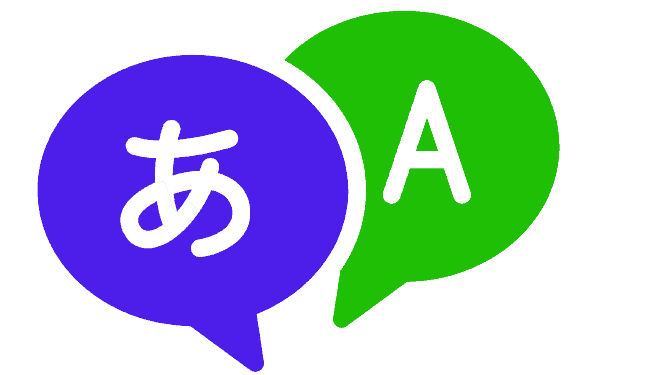Learning a new language is both a thrilling and rewarding experience, as well as a difficult endeavor. Fortunately, language learning has improved in both accessibility and effectiveness with the help of modern technologies. One such language-learning program that has received praise from users all around the globe is Rosetta Stone. The Rosetta Stone platform offers customers an immersive language learning experience that makes use of interactive courses, voice recognition, and real-world situations.
But do you know how to change language in Rosetta stone? If you use Rosetta Stone, you may be curious in how to modify the software’s language. It can be that you wish to switch to a different language or that you unintentionally selected the incorrect language during setup. Whatever the cause, changing the language in Rosetta Stone is a simple operation that only requires a few clicks to finish.
We’ll walk you through each step of changing the language in Rosetta Stone in this blog article. We’ll also discuss how you can change the levels & interface language. So let’s get started and discover more about Rosetta Stone’s language learning options!
How to Change Language in Rosetta Stone?
It just takes a few easy steps to switch the language in Rosetta Stone. To switch the language in Rosetta Stone, follow these steps:
- Launch Rosetta Stone: Open the Rosetta Stone app on your mobile or computer.
- Go to Settings: In the top-right corner of the screen, click the settings icon.
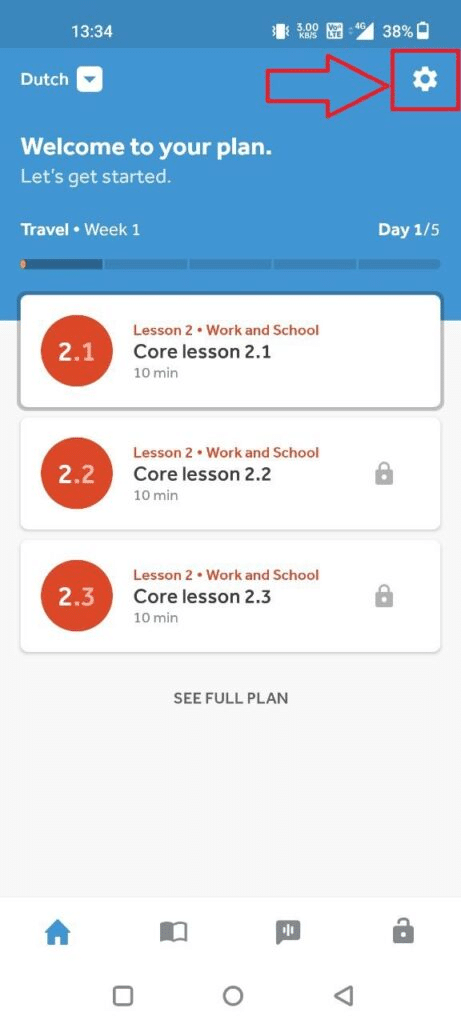
- Select the “Learning Language” under “My languages” in the next screen.
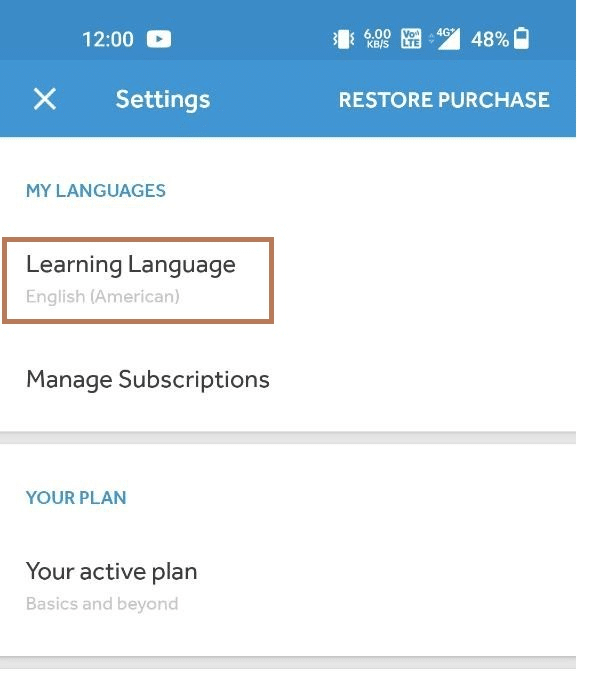
- Select the new language: Now, tap on the language you want to learn. It will take about 30 seconds to configure it. After that, you can start taking the lessons.
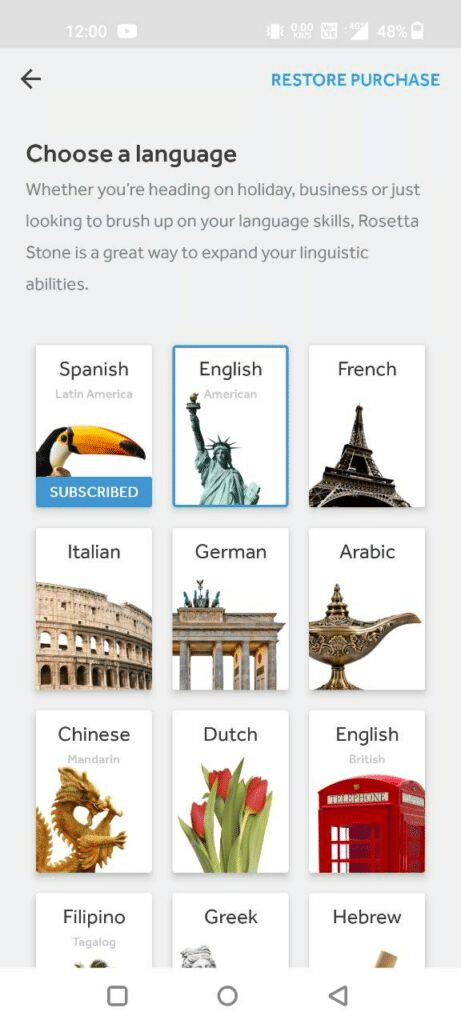
- That’s it! You should be able to quickly and simply change the language in Rosetta Stone by following these easy instructions. To see the new language in use, don’t forget to save your modifications and restart the application if required.
- If you don’t want to change the language but reset the language, this guide will help you.
How Many Languages Does Rosetta Stone Offer?
Rosetta Stone offered 24 languages in their main language learning courses. These 24 languages include:
- Arabic
- Chinese (Mandarin)
- Dutch
- English (American)
- English (British)
- Filipino (Tagalog)
- French
- German
- Greek
- Hebrew
- Hindi
- Irish
- Italian
- Japanese
- Korean
- Persian (Farsi)
- Polish
- Portuguese (Brazil)
- Russian
- Spanish (Latin America)
- Spanish (Spain)
- Swedish
- Turkish
- Vietnamese
Will Rosetta Stone Add More Languages?
In the past, Rosetta Stone has gradually added more languages to its software. Based on customer demand and the availability of resources to build language programs, they have previously included languages like Persian, Tagalog, and Irish, among others.
It’s possible that Rosetta Stone might continue to increase the number of languages it offers in the future as the demand for and accessibility of language learning increases. It’s important to check their website and social media for information on additional language additions, whether they will or not.
How to Change Level in Rosetta Stone?
Rosetta Stone lets people learn languages at different levels, from basic to advanced. Changing the level in Rosetta Stone is simple and can be done by following these steps:
- Open the app on your phone or PC.
- Click on the gear icon at top-right.
- Under Your Plan, click on Select your level.
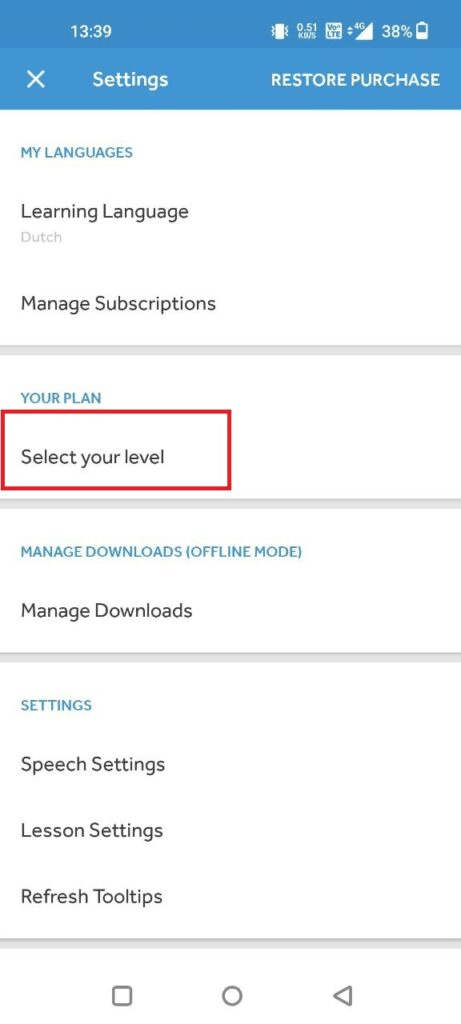
- On the next screen, Click either on Beginner, Intermediate & Proficient, based on your command in the selected language. (Beginners/Intermediate/Proficient).
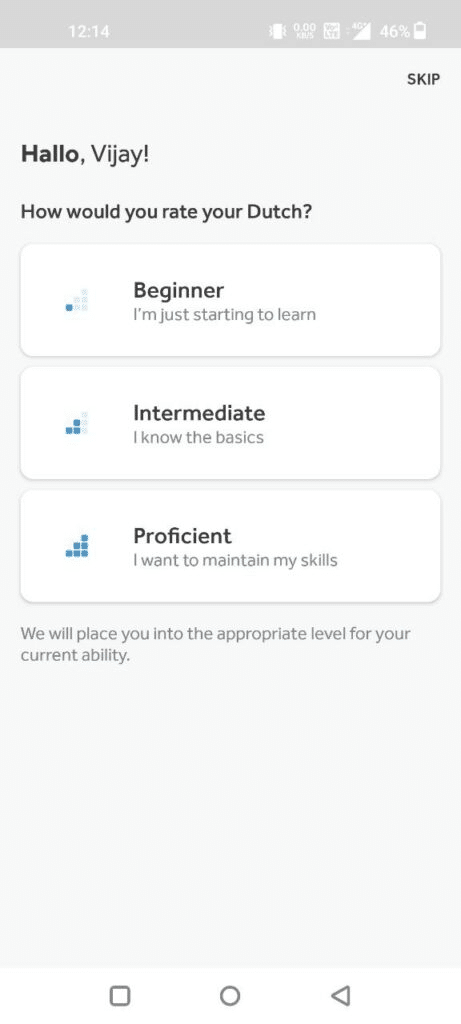
- Next, select the purpose to learn this language. (Travel/Basics/Work/Family).
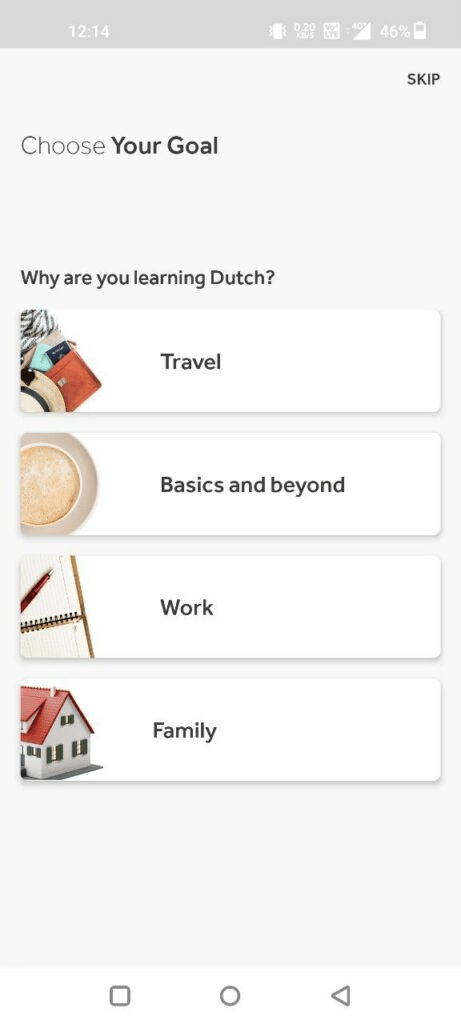
- Wait for sometime (30 seconds) & relaunch the app if needed.
To get the most out of your language learning experience, set up achievable goals and practice often. Keep in mind that moving up a level could take more time and work.
How to Change Interface language in Rosetta Stone?
If you want to navigate the lessons in your native language, changing the interface language is the way. Here’s hoe we do it:
- Visit this link using a web browser. (App won’t work).
- If you are already logged in, log out from the top-right menu->Sign out. (Ignore this step if you are not logged in).
- In the login screen, you will see a language selector dropdown at bottom right side. Select any language of your choice among 11.
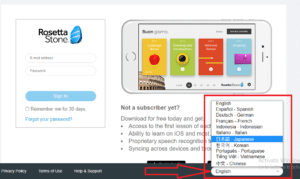
- Enter credentials & log in.
- That’s it! Your interface is now available in your local language.
- There is no way to change the app’s interface language. (English is default). Above method works only for web-version.
Conclusion | Change the Learning Language in Rosetta Stone
In conclusion, changing the language and level in Rosetta Stone is a simple process that can enhance your language learning experience. You can quickly move between several languages and levels to customize your learning to your requirements and tastes. Rosetta Stone’s user-friendly design and wide range of language choices could help you in achieving your language learning objectives, regardless of your level of proficiency.
FAQs
Yes, Rosetta Stone offers a variety of languages that you can switch between depending on your language learning goals and preferences.
Yes, depending on your degree of language competence, Rosetta Stone provides several levels of difficulty. These are: Beginner, Intermediate & Proficient.
Yes, Rosetta Stone allows you to use your account on multiple devices (03), such as your computer, smartphone, or tablet. You can access your account and language courses from any device by logging in with your credentials.
No, switching languages in Rosetta Stone won’t wipe out your learning from the prior language course. By choosing the prior language course from the “Course” area, you can always go back and continue where you left off. However, the degree of difficulty and lessons of the new language course may differ across languages, so you may need to adapt your learning objectives and expectations.

Meet Bill, a French language teacher and blogger who specializes in testing various language learning apps. He has been teaching French for nearly 4 decades and holds a Bachelor’s degree from Manhattanville College. With a passion for technology and how it can enhance language learning, Bill has spent years testing and reviewing different language learning platforms. His blog provides valuable insights into the pros and cons of each app, as well as tips for language learners of all levels.