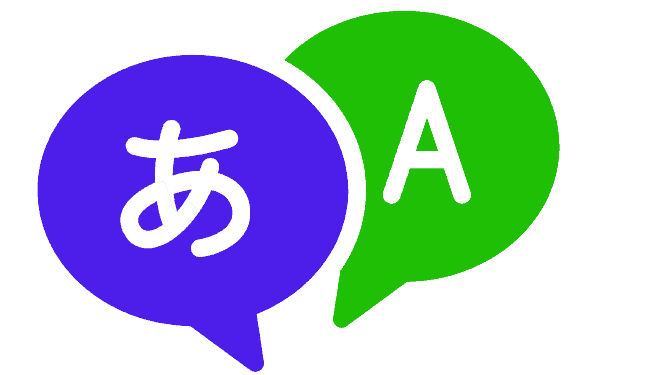Popular language learning tool LingQ provides a number of features that help language learners in honing their skills. LingQ offers plenty to offer for all levels of language learners. It includes a large range of genuine material, vocabulary development resources, and interactive classes. However, it’s crucial to make sure that your language settings are precise and current, just as with any other language learning program. Resetting your language preferences can be necessary if you’re not making the progress you’d want to. Or, you are having problems understanding the content. We’ll go through how to reset LingQ language & known words in this post, along with some advice and things to keep in mind.
How to Delete a Language on LingQ?
Step 1: Log in to your LingQ account: Open your web browser and navigate to the LingQ website. Log in to your account using your email address and password.
Step 2: Go to your account settings: Once you’re logged in, click on your profile picture in the top right-hand corner of the screen. From the dropdown menu, select “Settings.”
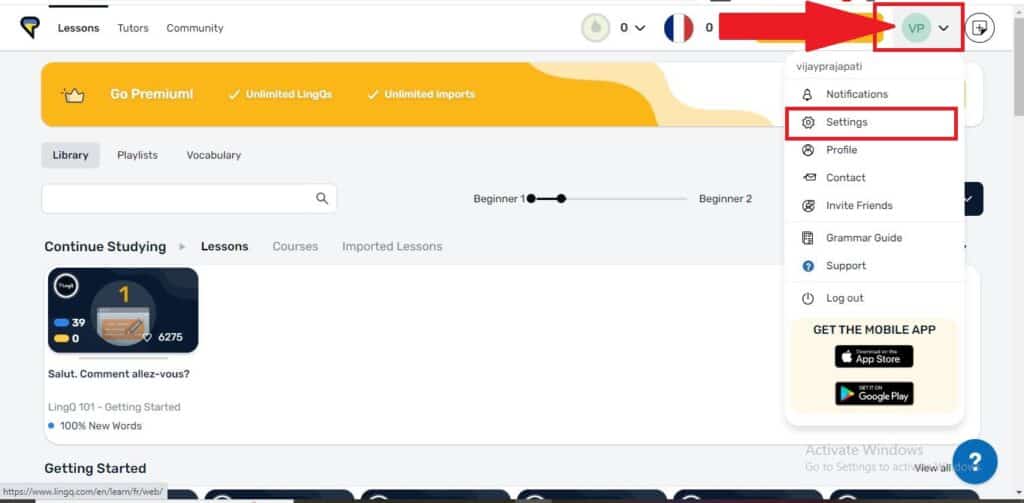
Step 3: Select the “Languages” option: In the Settings menu, click on the “Languages” option (left menu). This will take you to a page where you can view and manage your language settings.
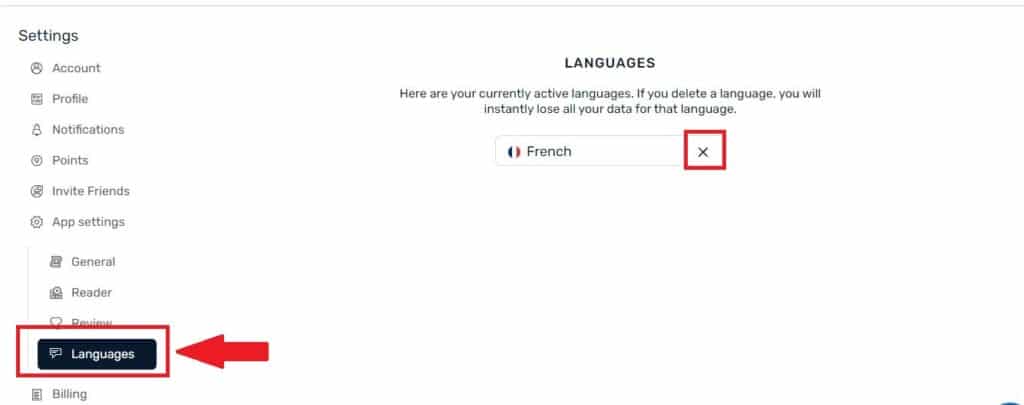
Step 4: Click on the “Reset” button next to the language you want to reset Find the language you want to reset and click on the “Reset” button next to it. A popup message will appear, asking you to confirm that you want to reset the language.
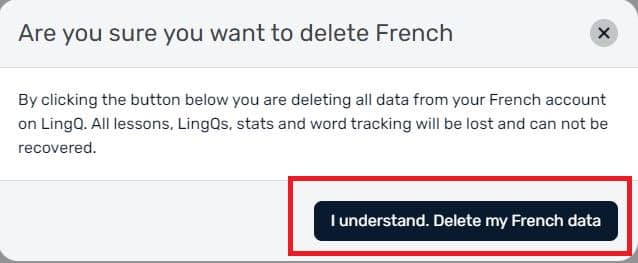
Step 5: Confirm the reset action Click “OK” to confirm the reset action. This will erase all of your progress in that language and reset your learning stats to zero. You will see a green card like this:
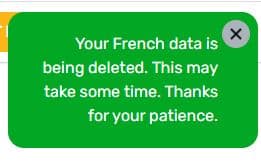
And that’s it! Your language settings for LingQ have now been reset. Change your language selections to start with a different language or start the language learning process again from beginning.
Additional tips and considerations
Setting your language preferences in LingQ to default will help you have a new start and get over any challenges you may have had while learning the language. But before you reset your language, bear the following in mind:
Your vocabulary lists, courses that have been finished, and LingQ scores will all be lost if you reset your language. Before you start the reset, make sure you’re comfortable with losing this data.
If you’re unsure if you should reset your language, think about taking a few days or weeks off from learning that language. This will allow you some time to assess your performance and decide if a reset is required.
Resetting your language may not be the best option if you’ve been studying a language for a while and have made a lot of progress. Instead, think about going back and reviewing past classes or looking for new material to push yourself.
Resetting your language preferences won’t end your LingQ membership or delete your LingQ account, so keep that in mind. You have the option of continuing to utilize LingQ for further languages or starting again when learning a new language.
Finally, think about looking for extra materials or working with a tutor if you’re having problems with a certain area of your language study, like grammar or pronunciation.
These tips will help you decide whether to reset LingQ’s language settings and make your language learning experience as productive and enjoyable as possible.
How do you reset known words on LingQ?
To reset your known words on LingQ, you’ll need to follow the same steps to reset the language. There is no separate procedure to reset the known words for a language.
It’s important to note that resetting your known words on LingQ will only reset the known words for the language you selected. You have to repeat these steps for a new language if you want to reset known terms for that language.
Additionally, your vocabulary lists, LingQ scores, and other learning data won’t be impacted by resetting known words. These will remain the same, and you can continue using LingQ to learn and practice your target language.
Conclusion
In conclusion, you can enhance your language learning experience by resetting the language on LingQ or eliminating the known words. Before taking any action, it’s crucial to think about the consequences since resetting a language would permanently delete all of your data for that language.
You can make an educated choice about resetting or deleting your language on LingQ by following the instructions in this article and keeping the advice and suggestions in mind. By doing so, you can make sure that your language learning experience is as successful and pleasant as possible.
FAQs
No, resetting or deleting a language will not cancel your LingQ subscription. You’ll need to do so separately in your account settings if you wish to cancel your subscription.
No, you cannot reverse the language reset you just performed. Therefore, before continuing, be certain that you really want to reset the language.
Yes, you can reset or delete a language on the LingQ mobile app by following the same steps as on the desktop version.
If you delete all languages from your LingQ account, your account will still exist. But you won’t have any languages to study. You can add new languages at any time by going to the dashboard and clicking on the “Add a Language” button.

Meet Bill, a French language teacher and blogger who specializes in testing various language learning apps. He has been teaching French for nearly 4 decades and holds a Bachelor’s degree from Manhattanville College. With a passion for technology and how it can enhance language learning, Bill has spent years testing and reviewing different language learning platforms. His blog provides valuable insights into the pros and cons of each app, as well as tips for language learners of all levels.